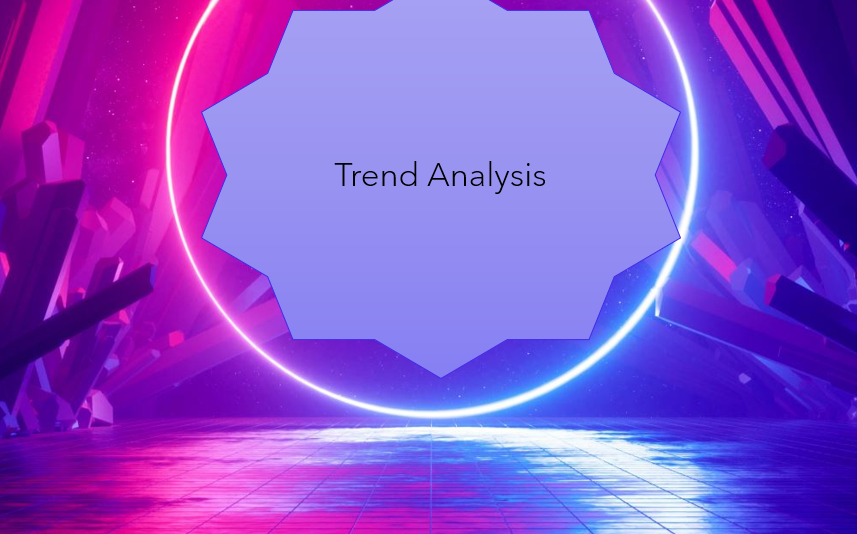
Trend analysis
Trend analysis is like looking at a graph of your security data over time to spot patterns and predict what might happen in the future.
Trend analysis is like looking at a graph of your security data over time. You’re looking for patterns: are attacks increasing? Are certain types of attacks becoming more common?
By spotting these trends, you can:
-
Predict future attacks: If you see a certain type of attack becoming more frequent, you can prepare for it.
-
Minimize damage: Even if you can’t stop an attack, understanding the trends can help you reduce the harm it causes.
-
Understand past attacks better: Sometimes, after an attack happens, you might think you know why it occurred. But by looking at trends over a longer period, you might realize the real reason was something different. It’s like looking back at a puzzle and seeing a piece you missed before.
Spotting trends in security data is tricky if you’re just looking at individual log entries. It’s like trying to understand the weather by looking at individual raindrops. You need a broader view. That’s where visualization tools come in. They help you see how the number or frequency of certain security events changes over time.
Here are three main types of trend analysis:
-
Frequency-based: This establishes a “normal” baseline for how often something happens (like how many DNS errors you get per hour). If the number suddenly goes above or below that baseline, it triggers an alert. Think of it like your heart rate monitor – if your heart rate goes too high or too low, it sets off an alarm.
-
Volume-based: This looks at the overall amount of data. For example, if your security logs are suddenly growing much faster than usual, it could mean something is happening that needs investigation. It’s also used for network traffic – a sudden spike in traffic could be an attack. Or, if a computer’s hard drive is suddenly filling up, it might mean someone is storing stolen data on it.
-
Statistical deviation: This uses math to find data points that are significantly different from the norm. It uses concepts like “mean” (average) and “standard deviation” (how spread out the data is). Imagine a graph showing normal user activity and privileged user activity. A data point that falls far outside those groups might indicate a compromised account. It’s like finding an outlier in a group – someone who doesn’t fit in.
Trend analysis relies on carefully chosen metrics to be effective. Since analyst time is valuable, you want to track metrics that give you the most useful information. Here are some key areas for trend analysis:
-
Security Operations Performance:
-
Number of Alerts and Incidents: Tracking these helps you see if your security posture is improving or declining.
-
Detection/Response Times: Measuring how quickly you detect and respond to incidents shows the effectiveness of your security team.
-
Cost/Impact (Optional): While harder to measure, you could try to estimate the financial impact of security incidents or the time lost due to them.
-
-
Network and Host Metrics: These provide insights into network and system activity:
-
Network Traffic: Track the volume of internal and external network traffic to identify unusual spikes or patterns.
-
Log-ons/Log-on Failures: Monitor successful and failed login attempts to detect unauthorized access attempts.
-
Active Ports: Track the number of open ports on your systems to identify potential vulnerabilities.
-
Authorized/Unauthorized Devices: Monitor the number of devices connected to your network to detect unauthorized devices.
-
Instances of Malware: Track the number of malware infections to assess the effectiveness of your anti-malware solutions.
-
Patching Compliance: Measure how well your systems are kept up-to-date with security patches.
-
Vulnerability Scan Results: Monitor the number and severity of vulnerabilities identified by vulnerability scans.
-
Here are some additional areas for trend analysis, along with an explanation of how it can help defend against certain attack types:
-
Training/Threat Awareness:
-
Metrics: Number of training programs delivered, employee knowledge levels (through assessments).
-
Benefit: Tracks the effectiveness of security awareness training and helps identify areas where employees need more education.
-
-
Compliance:
-
Metrics: Percentage of compliance targets met.
-
Benefit: Monitors compliance with security regulations and identifies areas where policies are not being followed. It also helps distinguish between stricter targets and actual policy violations.
-
-
External Threat Levels:
-
Metrics: Information from threat intelligence feeds about the overall threat landscape.
-
Benefit: Keeps you informed about emerging threats and allows you to proactively adjust your defenses.
-
Trend Analysis and Sparse Attacks:
Trend analysis can be particularly helpful against sparse attacks. These attacks are designed to be subtle and difficult to detect. They might involve infrequent malicious activity designed to blend in with normal traffic. Here’s how trend analysis helps:
-
Identifying Subtle Patterns: Even if individual events seem harmless, trend analysis can reveal a pattern of suspicious activity over time. It’s like noticing a slow leak – one drop might not be a problem, but a growing puddle is.
-
Reducing Alert Fatigue: By focusing on trends, you can reduce the number of individual alerts, allowing analysts to focus on more significant issues. This helps prevent alert fatigue, where so many alerts are generated that some are inevitably missed.
Trend Analysis and Evolving Attack Techniques:
Attackers constantly change their tactics. Trend analysis helps you stay ahead of the curve:
-
Adapting to New Techniques: By tracking trends in attack techniques (like the shift from IRC to SSL tunnels for botnet command and control), you can update your security controls to address the latest threats. This requires staying current with threat intelligence and research. Just because a certain attack method was popular in the past doesn’t mean it won’t be used again.
-
Proactive Defense: Trend analysis allows you to be proactive, rather than reactive. By identifying emerging threats, you can prepare your defenses before an attack occurs.
Turning raw security data into useful insights involves a crucial step: preparing the data for analysis. This often means transforming it into a more manageable and efficient format. While some of this work might be automated by your security tools, you’ll likely need to fine-tune SIEM rules or manually manipulate data using your logging and tracing tools. Several technical skills can be invaluable in this process:
-
Programming/Scripting: Skills in programming languages (like Python, Java) or scripting languages (like Bash, PowerShell) let you create custom automation tools to handle data preparation tasks. This can be especially useful for repetitive or complex transformations.
-
Regular Expressions (Regex): The ability to write regular expressions is essential for pattern matching and searching within text-based data, like log files. Regex allows you to extract specific information, filter out irrelevant data, and reformat data into a consistent structure. It’s a powerful tool for parsing and manipulating text.
SIEM correlation rules are the heart of how a SIEM system turns raw data into meaningful security alerts. “Correlation” means connecting the dots between individual pieces of data to understand the bigger picture – a potential security incident.
A SIEM correlation rule is essentially a set of instructions that the SIEM follows. It’s like saying, “IF these specific conditions are met, THEN trigger an alert.” These rules use:
-
Logical expressions: “AND” (both conditions must be true) and “OR” (at least one condition must be true).
-
Operators: Symbols that define relationships between data, such as:
-
== (equals/matches)
-
< (less than)
-
> (greater than)
-
in (contains)
-
Example:
A single failed login attempt is usually not a big deal. But multiple failed logins for the same account within a short period is suspicious. A correlation rule could look like this (using a simplified syntax):
Error.LogonFailure > 3 AND LogonFailure.User == “SpecificUsername” AND Duration < 1 hour
This rule says: “IF there are MORE THAN 3 failed login attempts AND they are for the SAME USER and they occur WITHIN 1 HOUR, THEN trigger an alert.”
This kind of rule helps the SIEM focus on the truly important events and avoid generating alerts for every little thing. It’s about finding patterns that indicate a real problem.
-
Stateful Data and Memory: Some correlation rules need to remember past events to make decisions. For example, the “multiple failed logins” rule needs to track the number of failed attempts within a specific time window. This requires storing data about each login attempt (the “state” of the login process), which consumes memory. If you have many of these rules, the memory usage can become significant, impacting the SIEM’s performance. SIEMs often have limits on how long they store this “state” data.
-
Normalized Data is Essential: Correlation rules rely on normalized data. This means that data from different sources needs to be in a consistent format. Take IP addresses, for example. An IP address by itself isn’t very useful. You need to know context – is it the source or destination IP? Is it a public or private IP? Is it behind a NAT (Network Address Translation) device? If the SIEM doesn’t understand these nuances, it can’t accurately correlate data from different sources, like a firewall log and a web server log. Similarly, time zones and clock synchronization issues can also prevent accurate correlation.
-
SIEM Queries: Retrieving Stored Data: While correlation rules trigger alerts in real-time as data comes in, queries are used to retrieve and analyze data that’s already stored in the SIEM. They’re used for investigations, reporting, and creating visualizations.
-
Basic Query Structure: SIEM queries typically follow this structure:
SELECT (Specific Fields) WHERE (Conditions) SORTED BY (Specific Fields)
For example:
SELECT SourceIP, DestinationIP, Timestamp WHERE EventType == “FirewallDeny” SORTED BY Timestamp DESC
This query would retrieve the source and destination IP addresses and timestamps for all firewall deny events, sorted from the most recent to the oldest. Queries are essential for digging deeper into security events and understanding the context surrounding them.
String Search and Regular Expressions (Regex)
When looking for specific information in logs or writing SIEM rules, you often need to search for patterns within text. This is where string search and regular expressions come in.
A regular expression (regex) is a powerful way to define a search pattern. It’s like a mini-language for describing text you want to find. Instead of just searching for a literal word, regex lets you search for complex patterns.
String search uses regular expressions (regex) to find patterns in text. Regex is a special syntax with characters that act as operators, quantifiers (how many times to match), and groupers. Common regex elements include […] (character sets), + (one or more), * (zero or more), ? (zero or one), {} (specific counts), and (…) (grouping).
The grep command is a powerful tool in Unix-like systems for searching text files. It uses string matching or regular expressions (regex) to find specific patterns.
Here’s a breakdown of the examples you provided:
-
grep -F 192.168.1.254 access.log: This searches the access.log file for lines containing the literal string “192.168.1.254”. The -F option tells grep to treat the search term as a literal string, not a regular expression. It will print any line containing that exact sequence of characters.
-
grep “192.168.1.254” : This searches all files in the current directory () for lines containing the literal string “192.168.1.254”. Double quotes are used here to specify the literal string when searching multiple files.
-
grep -r 192\.168\.1\.[\d]{1,3} .: This is the most powerful example.
-
-r: This option tells grep to search recursively, meaning it will search all files in the current directory and all subdirectories.
-
192\.168\.1\.[\d]{1,3}: This is the search pattern, using regular expression syntax.
-
\.: The backslashes escape the periods. A period in regex usually means “any character,” but we want to search for a literal period.
-
[\d]{1,3}: This matches one to three digits. [\d] means “any digit,” and {1,3} means “one to three occurrences.”
-
-
.: This specifies the starting directory for the search (the current directory).
-
4. · cut Command: Extracts specific parts of each line from a file, either by character position (-c) or by fields separated by a delimiter (-f and -d).
5. · sort Command: Changes the order of lines in a file, using delimiters (-t) and key fields (-k). Options include reverse order (-r) and numerical sorting (-n).
6. · Piping (|): Connects the output of one command to the input of another, creating a chain of commands for complex data manipulation.
7. · head and tail Commands: Display the first (head) or last (tail) 10 lines of a file (or a specified number of lines). tail is often used for viewing recent log entries
Scripting automates tasks, especially useful for repetitive actions. Bash (Linux/macOS) and PowerShell (Windows) are common scripting languages, though Python and Ruby are also used. Bash scripts can combine commands (like grep, cut) with programming elements (variables, loops, etc.) to automate complex tasks. The example script finds “NetworkManager” entries in a syslog, trims the lines, and saves the output to a file.
awk: A scripting language designed for data extraction and manipulation from files or streams. awk scripts use patterns and actions within curly braces {} to process data. If no pattern is given, the action applies to all data. If no action is given, the entire line is printed.
WMIC (Windows Management Instrumentation Command-line): A tool for managing and retrieving information about Windows systems, including event logs. The NTEVENT alias within WMIC allows querying and retrieving specific log entries from remote Windows machines, using criteria like LogFile and EventType. The GET command specifies which fields to display.
WMIC (Windows Management Instrumentation Command-line) Example: The provided WMIC command retrieves audit failure events (EventType 5) from the Security log of a Windows system. It then displays the SourceName, TimeGenerated, and Message for each matching event. This allows remote log analysis without directly accessing the target machine.
PowerShell: A powerful scripting and automation tool for Windows. It uses “cmdlets” (Verb-Noun commands) to perform actions. The example PowerShell script retrieves the 5 newest logon failure events (InstanceId 4625) from the Security log and saves the TimeWritten and Message to a file named log-fail.txt. Write-Host is similar to echo in Bash, printing text to the console.
Leave a Reply